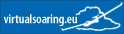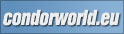Liptov Shepherd › Frequently Asked Questions › IGC files
For scoring in this competition we accept only IGC files created directly from Condor software. Other methods, like upload FTR file to condor-club.eu and then back download IGC is not allowed! This generated IGC is invalid Condor IGC file and don't work for SCI scoring software.
1. What is a IGC file?
IGC - which stands for International Gliding Commission is a standard file format, which include all information over a task (route, high, speed, position…).
2. Is it importantly for me to upload a IGC file of my flight?
Yes! If you do not upload your IGC file, you will be not scored. After repeated not uploaded IGC - disqualification from competition. See more in Rules page.
3. How can I create a IGC file in Condor?
After you have ended your flight, you see the following menue. Click on ANALYSE FLIGHT. Now click IGC EXPORT and save the IGC file by click on OK button. The name of the file is up to you (good idea is to store in format: Contest-YourCN-DayNumber). You can only save the IGC file in \Condor\FlightTracks\your.igc.
4. Where is the upload area for the IGC file?
Navigate to the Liptov Shepherd homepage and click on the login page link. On the left side navigate to menu item Send IGC, click on Search File button and search for your local IGC file - you find it usually in \Condor\FlightTracks\your.igc. Notice: some Windows Vista and Windows 7 users can find it in a "Virtual Store" directory for user - then local path is: \Users\Username\AppData\Local\VirtualStore\Program Files\Condor\FlightTracks. Then upload this IGC file by click on Upload IGC button.
5. I have forgotten to create a IGC file after the task, what can I do?
In the directory \Condor\FlightTracks\ is a file with the name LastTrack.ftr. You can load this file in the Condor under menu item FLIGHTANALYSIS and save a IGC file. But remember, you find only the last track, which means if you have flown a new task after the VirtualSoaring.eu task, you will only find the new one.
 CET | UTC | 1 visitor(s) online
CET | UTC | 1 visitor(s) online